Your opinion & share...
Latest topics
Search
Who is online?
In total there are 130 users online :: 0 Registered, 0 Hidden and 130 Guests None
Most users ever online was 387 on Tue Dec 05, 2023 7:35 pm
Moderators & partners
Most Viewed Topics
Statistics
We have 5933 registered usersThe newest registered user is Skylines3
Our users have posted a total of 47502 messages in 4941 subjects
Top posting users this week
| No user |
Recommendations
• The FREE hand reading services at the Modern Hand Reading Forum are being continued in 2019 with the assistance of Google adsense!

MAJOR HAND READING SYNONYMS
Palmistry, Palm Reading, Hand Analysis, Chirology & Chiromancy. Learn how to read hands according the Modern Hand Reading paradigm & you can use this forum as your palm reading guide!
TIP: How to upload pictures inside your post! (+ other features)
3 posters
Modern Hand Reading Forum - Discover the language of your hands: palm reading & palmistry forum! :: I - MODERN PALM READING - How to use this forum & what to expect... :: Ia - What is the purpose of this community? :: Id - Forum tips
Page 1 of 1
 TIP: How to upload pictures inside your post! (+ other features)
TIP: How to upload pictures inside your post! (+ other features)
There are many options to feature your post with images, links, videos ... and other stuff. A few simple guidlines:
1 - First of all, I would like to recommend to use the 'preview' button before uploading your post(s):
After you've written & designed your post, you can simply 'click' the button and then you will see at the top of your screen how your post will appear when use the 'send' buttion to upload your post.
2 - Second, you can include: images, links, videos and other media in your post (see the buttons above this box).
After joining this forum an account at servimg.com will be created automatically - and you will be informed about your account via the email adress that you used to join this forum.
(Though, it appears that your servimg.com account might be generated only AFTER you posted your first post at this forum. You can check your email afterwards.)
NOTICE:
When using the servimg.com upload service (which is the standarized featured with your forum account), it is recommended to use the "Switch Editor Mode"-button (
 )... and use the bbCode mode, because then you exactly see how your post is composed + you can also directly copy-and-past the image-url (or thumbnail-url) into your editor screen.
)... and use the bbCode mode, because then you exactly see how your post is composed + you can also directly copy-and-past the image-url (or thumbnail-url) into your editor screen. And when you think your post is ready, you can click on the preview-button to see how your post will look like (your picture should show up when looking at the preview result!)
But you are also welcome to upload your image(s) via other image hosting websites. For uploading your pictures rightaway you can use for example:
- www.flickr.com
- www.photobucket.com
- imageshack.us
Anyway, after uploading pictures to your account (at any image hosting website), you can simply copy-and-paste your pictures into your post. You can also add the picture to your post by using the url of your picture!
Regarding the 'editing' process, you can choose via 'Switch Editor Mode' button - which is the last buttion just above your typing screen. It appears that you have 2 options (both have the preview option!):
- via BBCode
- or via the visual editor mode
Finally, a few illustrations of the possibilities:
- A picture:
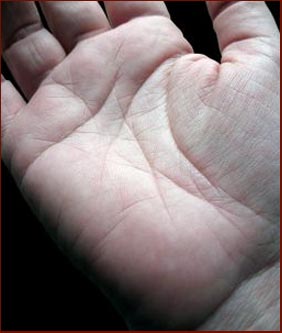
- A link (you can also add a 'label' with link):
The ModernPalmistry HOMEPAGE
- A video (Youtube, Dailymotion or Google Video):
3 - And you can 'stylish' your post with a color and by using various other buttons such as:
'bold'
'italic'
'underline'
... and you can re-size you writing with 5 letter sizes (see the light blue AA button), and you can add a few 'Emoticons'


 .
.I say ... not bad at all for a FREE forum!!
Last edited by Martijn (admin) on Sat Jan 30, 2016 2:05 pm; edited 5 times in total (Reason for editing : Title specification)
 Re: TIP: How to upload pictures inside your post! (+ other features)
Re: TIP: How to upload pictures inside your post! (+ other features)
Hi Martijn,
Perhaps since new members are frequently confronted with the error message that they cannot post for a week it might be helpful to create clear step by step instructions on the easiest and most common ways to place an image in their posts.

Perhaps since new members are frequently confronted with the error message that they cannot post for a week it might be helpful to create clear step by step instructions on the easiest and most common ways to place an image in their posts.


Patti- Posts : 3912
Join date : 2010-07-24
 Re: TIP: How to upload pictures inside your post! (+ other features)
Re: TIP: How to upload pictures inside your post! (+ other features)
to upload photos -
When you join the forum an account is automatically created for you at servimg.com. You will receive an email from servimg with a link to your account there. (Though Martijn noted that: it appears that your servimg.com account might be generated only AFTER you posted your first post at this forum. You can check your email afterwards.)
To upload photos to servimg, you can log into your servimg account (where you will see all the other images you've uploaded there) or you can do it via forum reply box.
In the forum message reply box, or in the box where you write when you create a new topic, look at the icons above. Lower left icon is a photo and disc- this is 'host an image'. When you click it, a box from servimg comes up. Browse to upload it from your computer. You can decide whether to resize the image (but if you make it smaller we may not be able to see the detail in hand pictures). Click 'host it' and it will upload the photo to servimg. Then you copy and paste the link into your message. I think it is the middle link that will display the picture in your message.
(PS if anyone notices any mistake in my instructions, please let me know!)
When you join the forum an account is automatically created for you at servimg.com. You will receive an email from servimg with a link to your account there. (Though Martijn noted that: it appears that your servimg.com account might be generated only AFTER you posted your first post at this forum. You can check your email afterwards.)
To upload photos to servimg, you can log into your servimg account (where you will see all the other images you've uploaded there) or you can do it via forum reply box.
In the forum message reply box, or in the box where you write when you create a new topic, look at the icons above. Lower left icon is a photo and disc- this is 'host an image'. When you click it, a box from servimg comes up. Browse to upload it from your computer. You can decide whether to resize the image (but if you make it smaller we may not be able to see the detail in hand pictures). Click 'host it' and it will upload the photo to servimg. Then you copy and paste the link into your message. I think it is the middle link that will display the picture in your message.
(PS if anyone notices any mistake in my instructions, please let me know!)
 Similar topics
Similar topics» Can you tell me something about this line?
» Is Uri geller psychic and paranormal? can anyone post his palm pictures?
» Is this the fish symbol
» X - WALT DISNEY - One of his fingerprints shows an unusual characteristic!
» Autism - triradii and head/life line features
» Is Uri geller psychic and paranormal? can anyone post his palm pictures?
» Is this the fish symbol
» X - WALT DISNEY - One of his fingerprints shows an unusual characteristic!
» Autism - triradii and head/life line features
Modern Hand Reading Forum - Discover the language of your hands: palm reading & palmistry forum! :: I - MODERN PALM READING - How to use this forum & what to expect... :: Ia - What is the purpose of this community? :: Id - Forum tips
Page 1 of 1
Permissions in this forum:
You cannot reply to topics in this forum


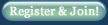



» Teacher square on my Jupiter mount
» Handreading International Conference 2024
» Can anyone read it for me?
» Are there any signs in the hands that you are a twin flame?
» Square on Marriage line
» Cross in mount Jupiter
» clinodactyly: top phalanges bending towards Mercury finger
» Can anybody please read this hand
» Nisha Ghai
» Absolutely non-sense career till now
» Fate Destiny Line -
» VIII - Palmistry books TOP 100 - listed by 'Amazon Sales Rank'!
» Stewart Culin - Palmistry in China and Japan
» Herbert Giles - Palmistry in China